Visual Studio Code 的 Azure 资源
通过 Azure 资源 扩展,您可以直接在 VS Code 中无缝地查看和管理您的 Azure 资源。它还提供了身份验证和管理 Azure 帐户及租户的功能。
如何登录到您的 Azure 帐户
Azure 资源扩展使用 VS Code 内置的 Microsoft 身份验证提供程序与 Azure 进行身份验证。通过在 Azure 资源视图中选择“Sign in to Azure…”项来登录。
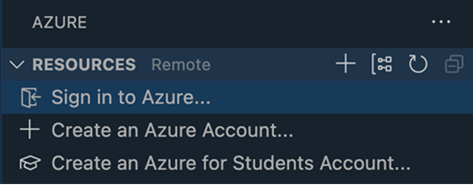
您还可以通过 Azure 资源扩展提供的“Azure: Sign in”命令进行登录。
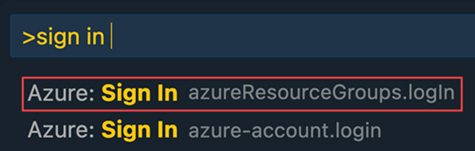
如何退出
在 VS Code 窗口左下角的“帐户”菜单中退出。
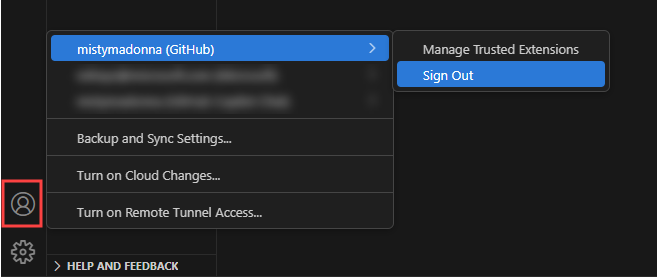
筛选订阅
通过在任何订阅上选择筛选图标,您可以筛选显示的订阅。
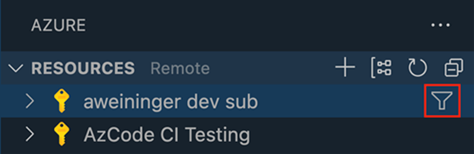
筛选后的订阅存储在 azureResourceGroups.selectedSubscriptions 设置中。
帐户和租户视图
在 Azure 资源扩展中,您可以使用“帐户和租户”视图来管理和身份验证帐户及租户。
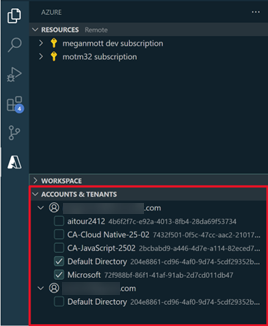
筛选掉租户
您还可以通过选中和取消选中租户来筛选掉租户。这会导致“资源”视图和“订阅筛选”中的订阅根据租户视图中选中的/未选中的租户进行筛选。
身份验证租户
在“帐户和租户”视图中,您可以查看与您的帐户相关的所有租户。许多租户需要多重身份验证 (MFA) 才能访问。需要多重身份验证的租户在将鼠标悬停在租户上时,租户的右侧会显示一个登录按钮。
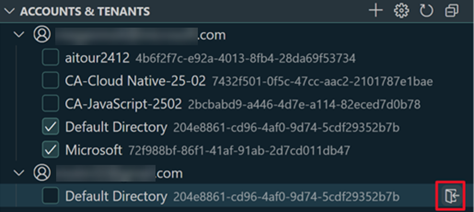
您可以通过导航到“帐户和租户”视图,然后选择租户右侧的登录按钮,或者简单地选中一个未经验证的租户来验证特定租户。
多帐户支持
使用“帐户和租户”视图,您可以通过选择视图右侧的 + 图标登录新帐户。
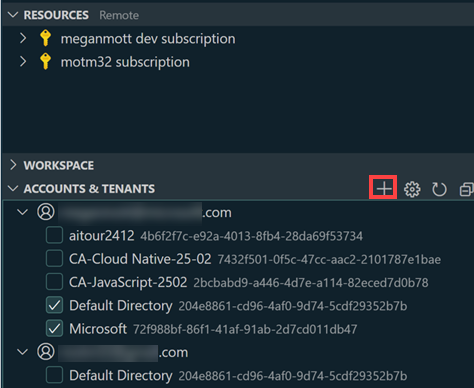
使用主权云
要连接到主权云,您可以选择“帐户和租户”视图右侧的齿轮图标。
这将显示一个主权云列表供您选择。
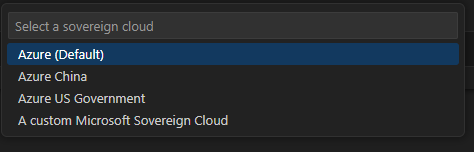
选定后,Microsoft-sovereign-cloud.environment 设置将自动设置。资源和帐户及租户视图也会刷新,允许您登录到您的主权云帐户。