教程:使用 Chat API 构建代码教程聊天参与者
在本教程中,您将学习如何创建与 GitHub Copilot Chat 体验集成的 Visual Studio Code 扩展。您将使用 Chat 扩展 API 来贡献一个聊天参与者。您的参与者将是一名代码导师,可以为编程概念提供解释和示例练习。
先决条件
您需要以下工具和帐户才能完成本教程
步骤 1:设置您的项目
首先,使用 Yeoman 和 VS Code 扩展生成器生成扩展项目。
npx --package yo --package generator-code -- yo code
选择以下选项来完成设置
# ? What type of extension do you want to create? New Extension (TypeScript)
# ? What's the name of your extension? Code Tutor
### Press <Enter> to choose default for all options below ###
# ? What's the identifier of your extension? code-tutor
# ? What's the description of your extension? LEAVE BLANK
# ? Initialize a git repository? Yes
# ? Bundle the source code with webpack? No
# ? Which package manager to use? npm
# ? Do you want to open the new folder with Visual Studio Code? Open with `code`
生成扩展项目后,您将处理两个文件:extension.ts 和 package.json,您可以在扩展解剖文档中了解更多信息。快速概览
extension.ts是您扩展的主入口点,包含您的聊天参与者的逻辑。package.json包含您扩展的元数据,例如参与者的名称和描述。
删除 extension.ts activate() 方法中自动生成的代码。您将在此处放置我们聊天参与者的逻辑。
步骤 2:注册聊天参与者
在 package.json 文件中,将自动生成的 contributes 部分替换为以下内容
"contributes":{
"chatParticipants": [
{
"id": "chat-tutorial.code-tutor",
"fullName": "Code Tutor",
"name": "tutor",
"description": "What can I teach you?",
"isSticky": true
}
]
}
此代码注册了一个具有以下属性的聊天参与者
- 唯一的 ID
chat-tutorial.code-tutor,将在代码中引用 - 全名
Code Tutor,将显示在参与者响应的标题区域中 - 名称
tutor,将在聊天视图中用作@tutor来引用聊天参与者 - 描述“我能教你什么?”,将作为占位符文本显示在聊天输入字段中
最后,设置 isSticky: true 将在用户开始与参与者交互后,在聊天输入字段中自动预置参与者名称。
步骤 3:编写提示
参与者注册后,您可以开始实现代码导师的逻辑。在 extension.ts 文件中,您将为请求定义一个提示。
编写一个好的提示是获得参与者最佳响应的关键。查看本文获取提示工程的技巧。
您的代码导师应该模拟现实世界的导师,通过引导学生理解概念而不是提供直接答案。此外,导师应始终专注于主题,避免回答非编程问题。
考虑以下两个提示。哪个更有可能给出指定的行为?
-
你是一个乐于助人的代码导师。你的工作是向用户提供概念的简单描述和示例代码。
-
你是一个乐于助人的代码导师。你的工作是向用户提供概念的简单描述和示例代码。通过一系列消息以引导式概述来回应概念。不要直接给出答案,而是引导他们自己找到答案。如果用户提出非编程问题,请礼貌地拒绝回应。
第二个提示更具体,并为参与者提供了明确的回应方向。将此提示添加到 extension.ts 文件中。
const BASE_PROMPT =
'You are a helpful code tutor. Your job is to teach the user with simple descriptions and sample code of the concept. Respond with a guided overview of the concept in a series of messages. Do not give the user the answer directly, but guide them to find the answer themselves. If the user asks a non-programming question, politely decline to respond.';
步骤 4:实现请求处理程序
现在提示已选定,您需要实现请求处理程序。这将处理用户的聊天请求。您将定义请求处理程序,执行处理请求的逻辑,并向用户返回响应。
首先,定义处理程序
// define a chat handler
const handler: vscode.ChatRequestHandler = async (
request: vscode.ChatRequest,
context: vscode.ChatContext,
stream: vscode.ChatResponseStream,
token: vscode.CancellationToken
) => {
return;
};
在此处理程序的主体中,初始化提示和一个包含提示的 messages 数组。然后,发送用户在聊天框中输入的内容。您可以通过 request.prompt 访问此内容。
使用 request.model.sendRequest 发送请求,它将使用当前选定的模型发送请求。最后,将响应流式传输给用户。
// define a chat handler
const handler: vscode.ChatRequestHandler = async (
request: vscode.ChatRequest,
context: vscode.ChatContext,
stream: vscode.ChatResponseStream,
token: vscode.CancellationToken
) => {
// initialize the prompt
let prompt = BASE_PROMPT;
// initialize the messages array with the prompt
const messages = [vscode.LanguageModelChatMessage.User(prompt)];
// add in the user's message
messages.push(vscode.LanguageModelChatMessage.User(request.prompt));
// send the request
const chatResponse = await request.model.sendRequest(messages, {}, token);
// stream the response
for await (const fragment of chatResponse.text) {
stream.markdown(fragment);
}
return;
};
步骤 5:创建聊天参与者
实现处理程序后,最后一步是使用 Chat 扩展 API 中的 createChatParticipant 方法创建聊天参与者。确保使用您在 package.json 中使用的相同 ID。
您可以通过为其添加图标来进一步自定义您的参与者。这将在与参与者交互时显示在聊天视图中。
// define a chat handler
const handler: vscode.ChatRequestHandler = async (
request: vscode.ChatRequest,
context: vscode.ChatContext,
stream: vscode.ChatResponseStream,
token: vscode.CancellationToken
) => {
// initialize the prompt
let prompt = BASE_PROMPT;
// initialize the messages array with the prompt
const messages = [vscode.LanguageModelChatMessage.User(prompt)];
// add in the user's message
messages.push(vscode.LanguageModelChatMessage.User(request.prompt));
// send the request
const chatResponse = await request.model.sendRequest(messages, {}, token);
// stream the response
for await (const fragment of chatResponse.text) {
stream.markdown(fragment);
}
return;
};
// create participant
const tutor = vscode.chat.createChatParticipant('chat-tutorial.code-tutor', handler);
// add icon to participant
tutor.iconPath = vscode.Uri.joinPath(context.extensionUri, 'tutor.jpeg');
步骤 6:运行代码
您现在可以尝试您的聊天参与者了!按 F5 运行代码。将打开一个带有您的聊天参与者的 VS Code 新窗口。
在 Copilot Chat 窗格中,您现在可以通过键入 @tutor 来调用您的参与者!
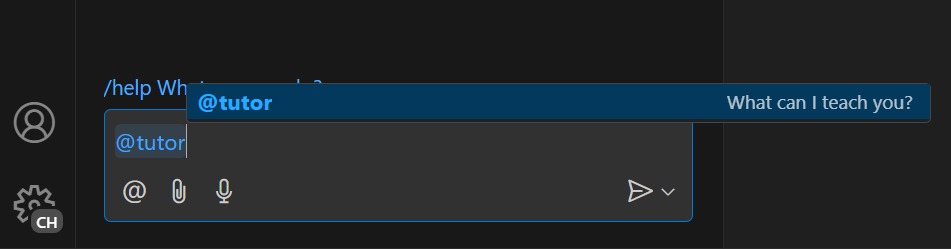
通过键入您想了解的内容来测试它。您应该会看到一个给出概念概述的响应!
如果您键入相关消息以继续对话,您会注意到参与者不会根据您的对话给出后续响应。这是因为我们当前的参与者只发送用户的当前消息,而不是参与者消息历史记录。
在下面的截图中,导师正确地回应了堆栈的起始解释。但是,在后续中,它不理解用户正在继续对话以查看堆栈在 Python 中的实现,因此它改为给出了关于 Python 的通用响应。
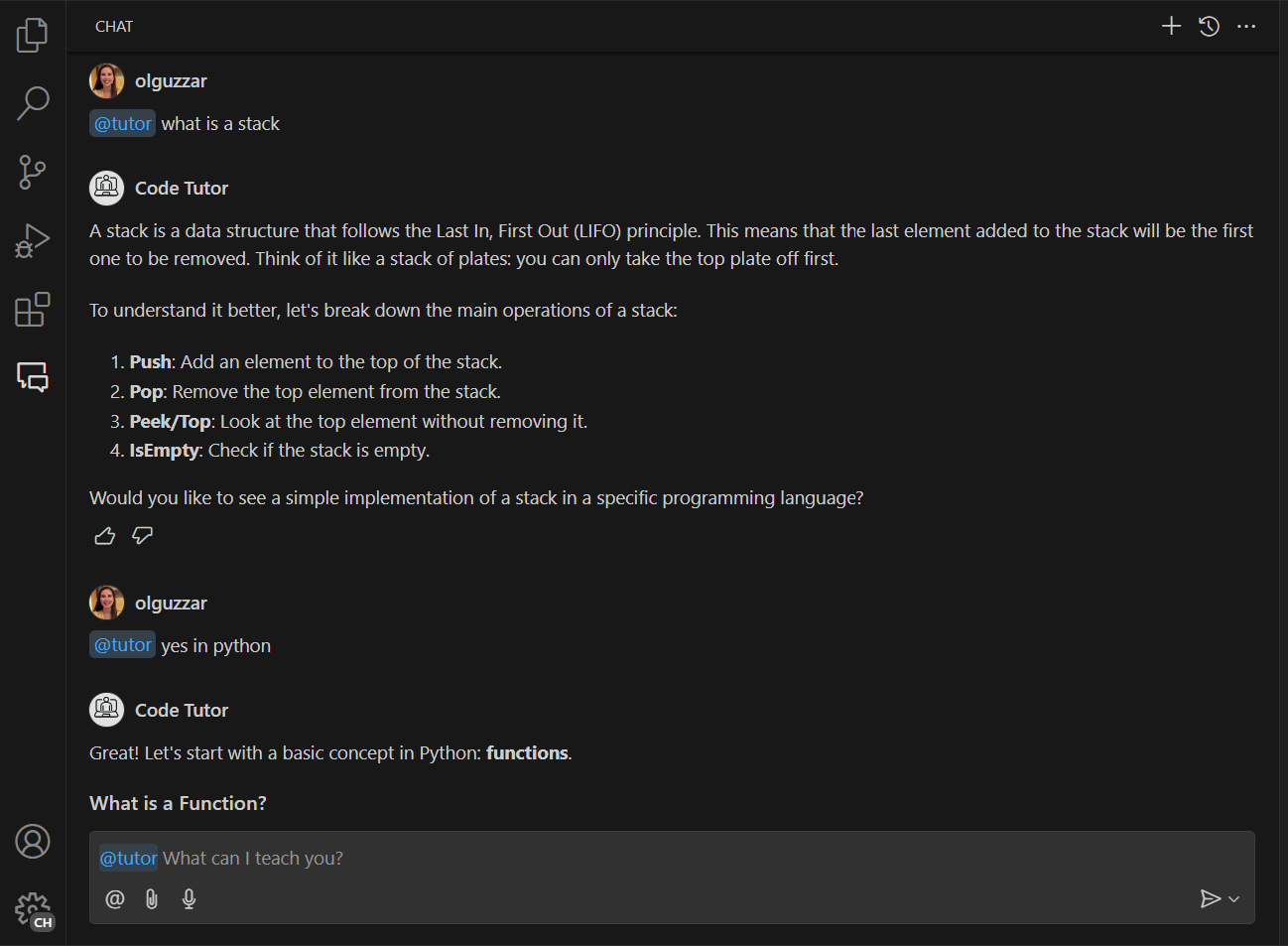
步骤 7:添加消息历史记录以获取更多上下文
Copilot Chat 最大的价值之一是能够通过多条消息进行迭代以获得最佳响应。为此,您需要将参与者的消息历史记录发送到聊天请求。您可以通过 context.history 访问此内容。
您需要检索该历史记录并将其添加到 messages 数组中。您需要在添加 request.prompt 之前执行此操作。
// define a chat handler
const handler: vscode.ChatRequestHandler = async (
request: vscode.ChatRequest,
context: vscode.ChatContext,
stream: vscode.ChatResponseStream,
token: vscode.CancellationToken
) => {
// initialize the prompt
let prompt = BASE_PROMPT;
// initialize the messages array with the prompt
const messages = [vscode.LanguageModelChatMessage.User(prompt)];
// get all the previous participant messages
const previousMessages = context.history.filter(
h => h instanceof vscode.ChatResponseTurn
);
// add the previous messages to the messages array
previousMessages.forEach(m => {
let fullMessage = '';
m.response.forEach(r => {
const mdPart = r as vscode.ChatResponseMarkdownPart;
fullMessage += mdPart.value.value;
});
messages.push(vscode.LanguageModelChatMessage.Assistant(fullMessage));
});
// add in the user's message
messages.push(vscode.LanguageModelChatMessage.User(request.prompt));
// send the request
const chatResponse = await request.model.sendRequest(messages, {}, token);
// stream the response
for await (const fragment of chatResponse.text) {
stream.markdown(fragment);
}
return;
};
现在,当您运行代码时,您可以与您的参与者进行对话,并获得所有以前消息的上下文!在下面的截图中,参与者正确理解用户请求查看堆栈在 Python 中的实现。
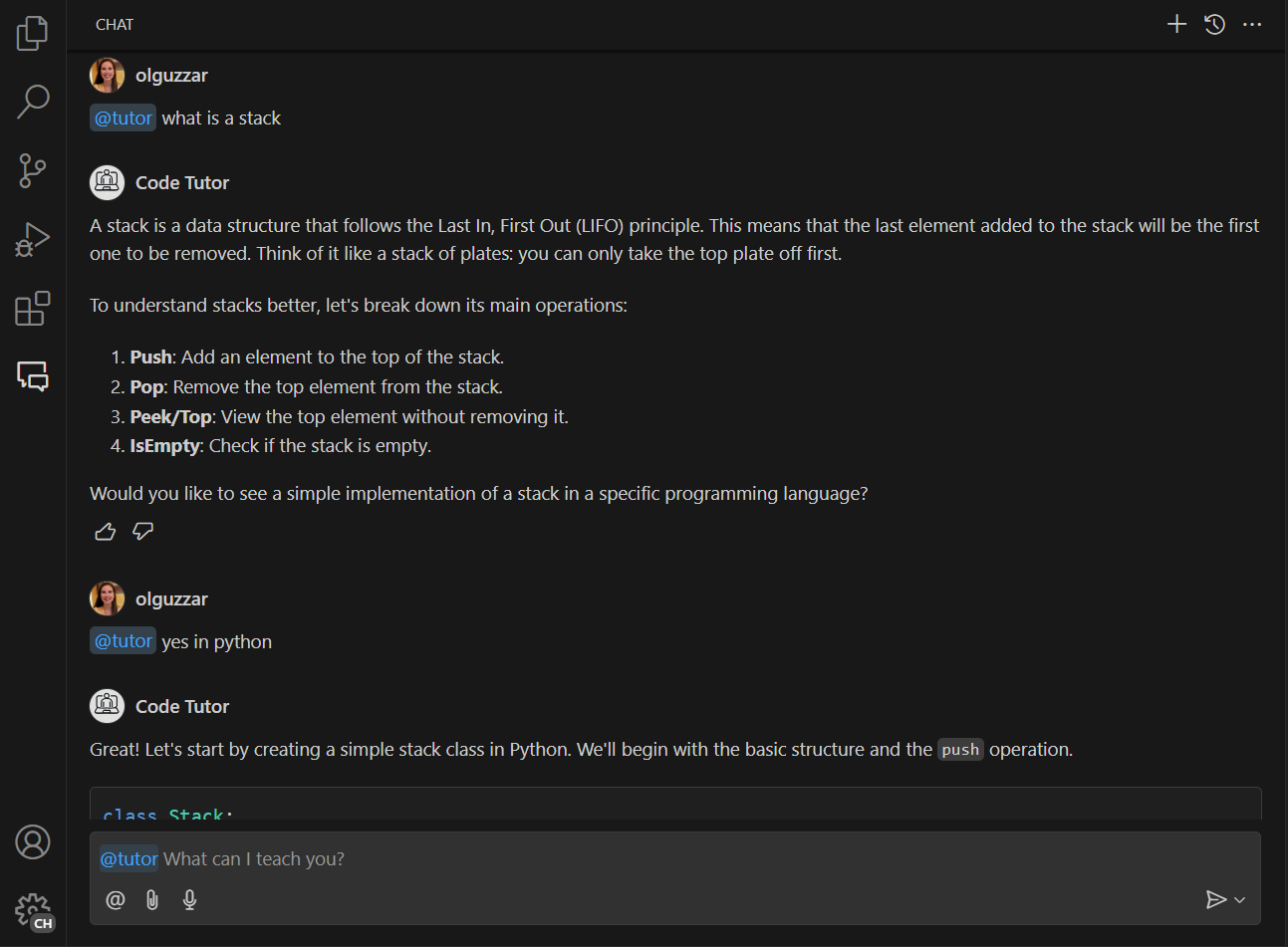
步骤 8:添加命令
现在基本参与者已实现,您可以通过添加命令来扩展它。命令是常见用户意图的简写表示法,并由 / 符号表示。然后,扩展可以使用该命令相应地提示语言模型。
添加一个命令来提示您的导师为概念提供练习会很棒。您需要在 package.json 文件中注册命令并在 extension.ts 中实现逻辑。您可以将命令命名为 exercise,以便可以通过键入 /exercise 来调用它。
在 package.json 中,将 commands 属性添加到 chatParticipants 属性。在这里,您将指定命令的名称和简要描述
"contributes": {
"chatParticipants": [
{
"id": "chat-tutorial.code-tutor",
"fullName": "Code Tutor",
"name": "tutor",
"description": "What can I teach you?",
"isSticky": true,
"commands": [
{
"name": "exercise",
"description": "Provide exercises to practice a concept."
}
]
}
]
},
要实现从导师那里获取示例练习的逻辑,最简单的方法是更改您发送到请求的提示。创建一个新的提示 EXERCISES_PROMPT,它要求参与者返回示例练习。这是一个可能的样子
const EXERCISES_PROMPT =
'You are a helpful tutor. Your job is to teach the user with fun, simple exercises that they can complete in the editor. Your exercises should start simple and get more complex as the user progresses. Move one concept at a time, and do not move on to the next concept until the user provides the correct answer. Give hints in your exercises to help the user learn. If the user is stuck, you can provide the answer and explain why it is the answer. If the user asks a non-programming question, politely decline to respond.';
在请求处理程序中,您需要添加逻辑来检测用户是否引用了该命令。您可以通过 request.command 属性来完成此操作。
如果引用了该命令,请将提示更新为新创建的 EXERCISES_PROMPT
// define a chat handler
const handler: vscode.ChatRequestHandler = async (
request: vscode.ChatRequest,
context: vscode.ChatContext,
stream: vscode.ChatResponseStream,
token: vscode.CancellationToken
) => {
// initialize the prompt
let prompt = BASE_PROMPT;
if (request.command === 'exercise') {
prompt = EXERCISES_PROMPT;
}
// initialize the messages array with the prompt
const messages = [vscode.LanguageModelChatMessage.User(prompt)];
// get all the previous participant messages
const previousMessages = context.history.filter(
h => h instanceof vscode.ChatResponseTurn
);
// add the previous messages to the messages array
previousMessages.forEach(m => {
let fullMessage = '';
m.response.forEach(r => {
const mdPart = r as vscode.ChatResponseMarkdownPart;
fullMessage += mdPart.value.value;
});
messages.push(vscode.LanguageModelChatMessage.Assistant(fullMessage));
});
// add in the user's message
messages.push(vscode.LanguageModelChatMessage.User(request.prompt));
// send the request
const chatResponse = await request.model.sendRequest(messages, {}, token);
// stream the response
for await (const fragment of chatResponse.text) {
stream.markdown(fragment);
}
return;
};
这就是所有需要添加的!获取消息历史记录、发送请求和流式传输请求的其余逻辑都保持不变。
现在您可以键入 /exercise,这将显示您的聊天参与者,您可以获得交互式练习来练习编码!
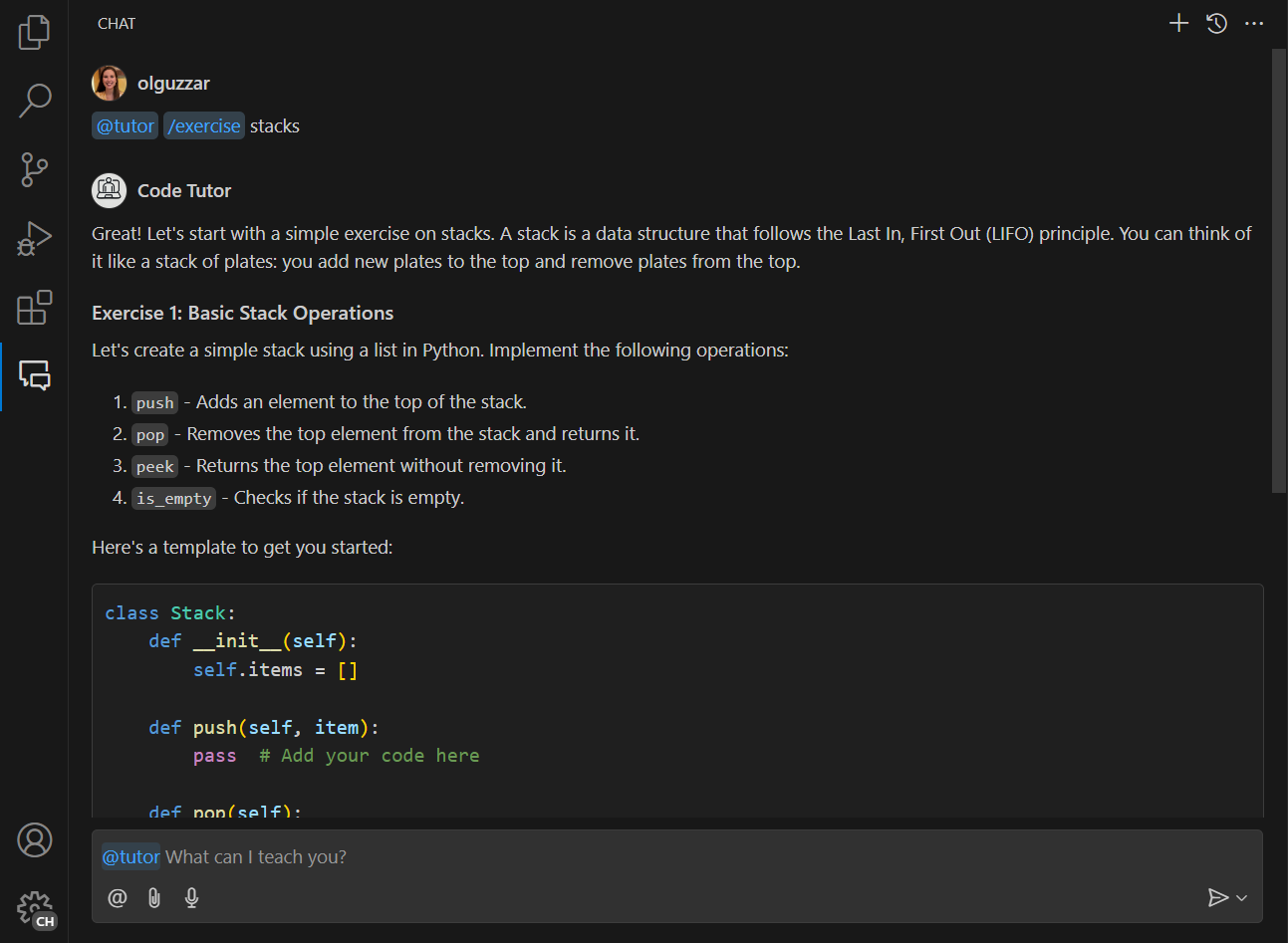
后续步骤
恭喜!您已成功创建了一个聊天参与者,可以为编程概念提供解释和示例练习。您可以通过微调提示、添加更多斜杠命令或利用其他 API(例如语言模型 API)来进一步扩展您的参与者。准备就绪后,您还可以将您的扩展发布到Visual Studio Code Marketplace。
您可以在 vscode-extensions-sample 存储库中找到本教程的完整源代码。